¶ Setting Up WiFi with the Nexstem Companion App
Connecting your Nexstem Instinct device to WiFi via the Nexstem Companion App is a straightforward process that enhances your device’s functionality by enabling seamless updates, remote access synchronization and more. This article guides you through the necessary steps to establish a WiFi connection using the Nexstem Companion App, ensuring your Nexstem Instinct device is fully operational and connected.
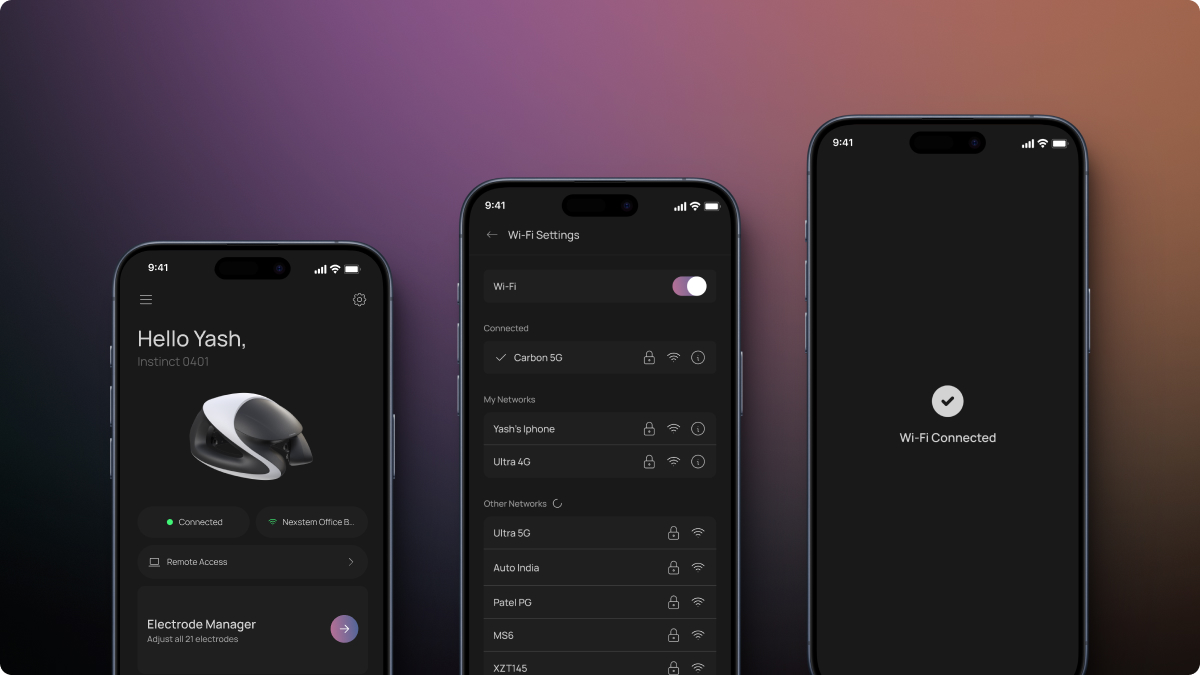
¶ Initial Setup and Permissions
¶ Download and Install the Companion App**
- Android Users: Search for "Nexstem Companion App" in the Google Play Store.
- iOS Users: Find the app in the App Store by searching for "Nexstem Companion App."
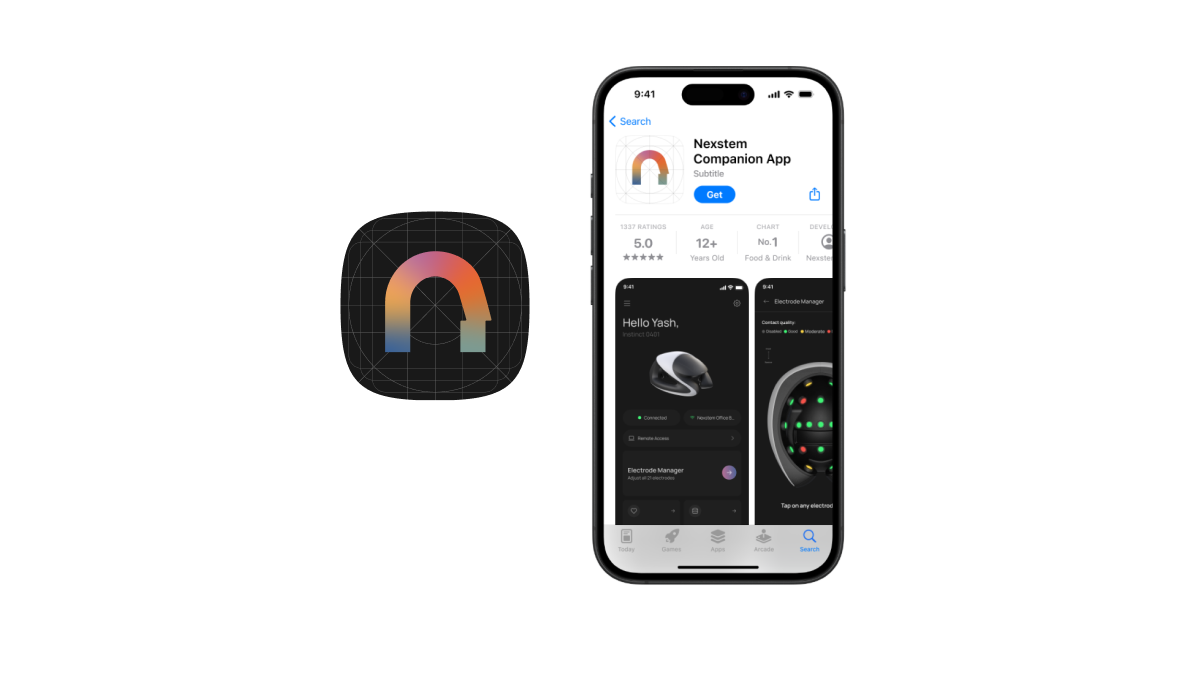
¶ Signing In
- Account Login: Begin by signing into your Nexstem account through the Companion App. This step is essential for syncing your device settings and preferences across platforms.
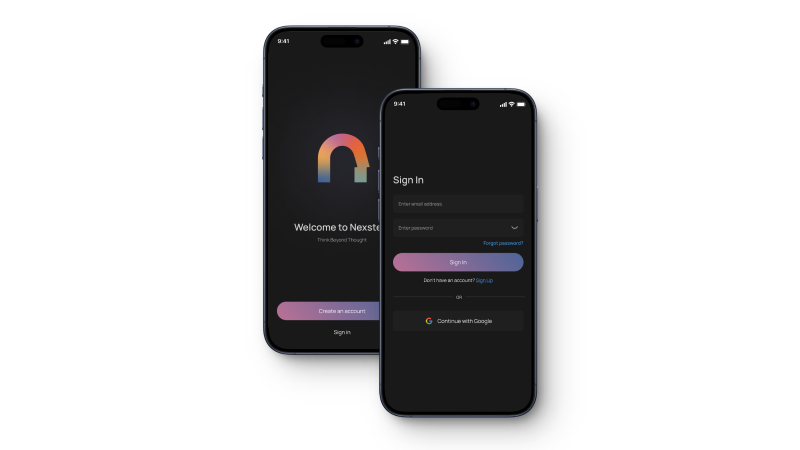
¶ Granting Permissions
- Location, Bluetooth, and Notifications: The app will request permissions to access your location, Bluetooth, and notifications. These permissions are crucial for the app to efficiently locate and communicate with your Nexstem Instinct device.
- Enable Permissions: Ensure all requested permissions are granted and enabled to proceed. This will allow the app to operate effectively and detect nearby Nexstem Instinct devices.
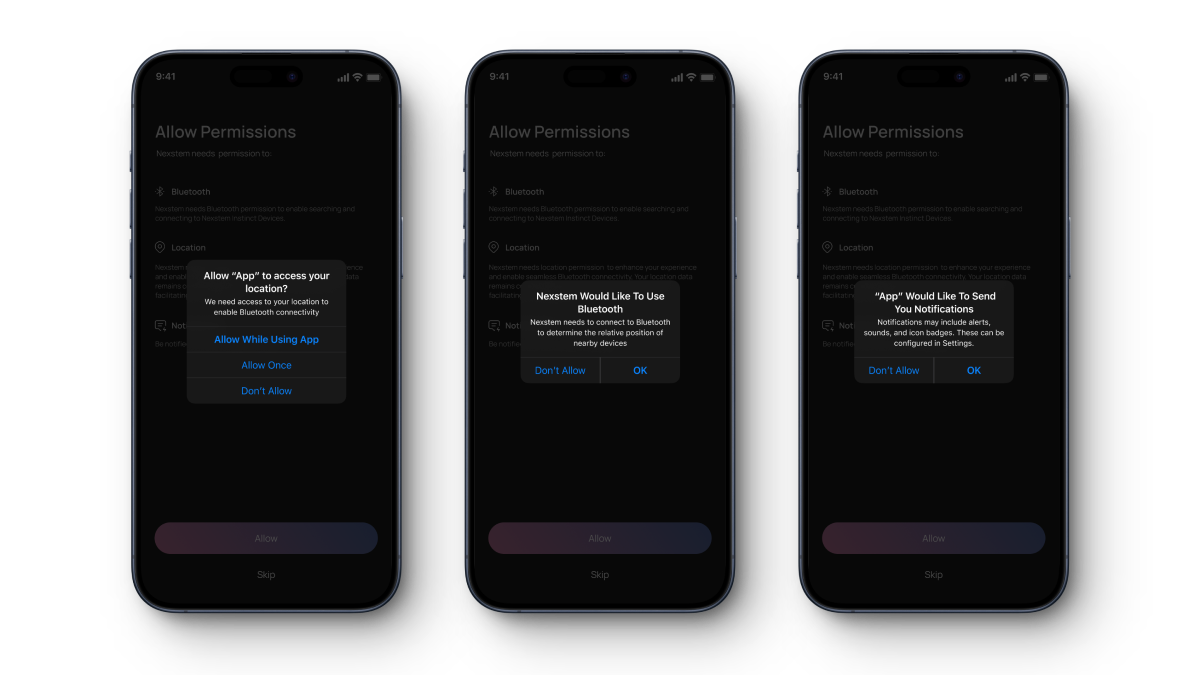
¶ Pairing Your Device
¶ Searching for Devices
- Pair New Device: From the home screen of the Companion App, select the option to 'Pair New Device'. The app will then search for nearby Nexstem Instinct devices.
- No Devices Found: If no devices are detected, you may need to restart the search. Ensure your Nexstem Instinct device is turned on and within range.
- Device Detection: Once your device is found, it will appear in the app. Tap on your device to initiate pairing.
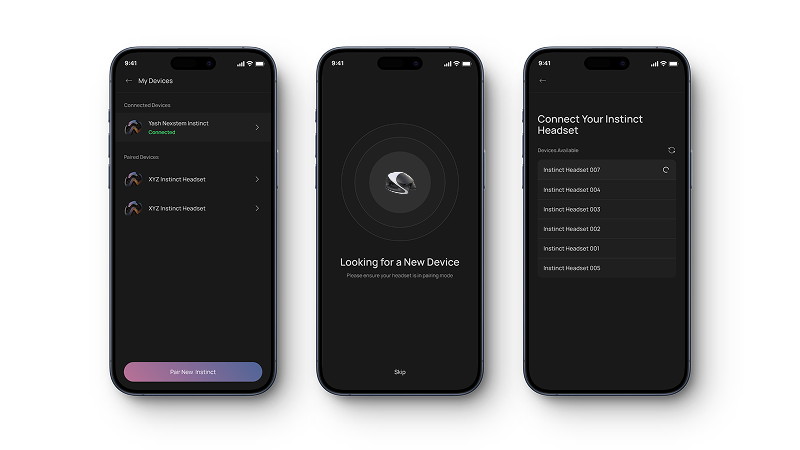
¶ Completing the Pairing
- Pairing Confirmation: Confirm the pairing on both your mobile device and the Nexstem Instinct headset if required.
- Successful Pairing: Upon successful pairing, you will be redirected to the homepage of the Companion App.
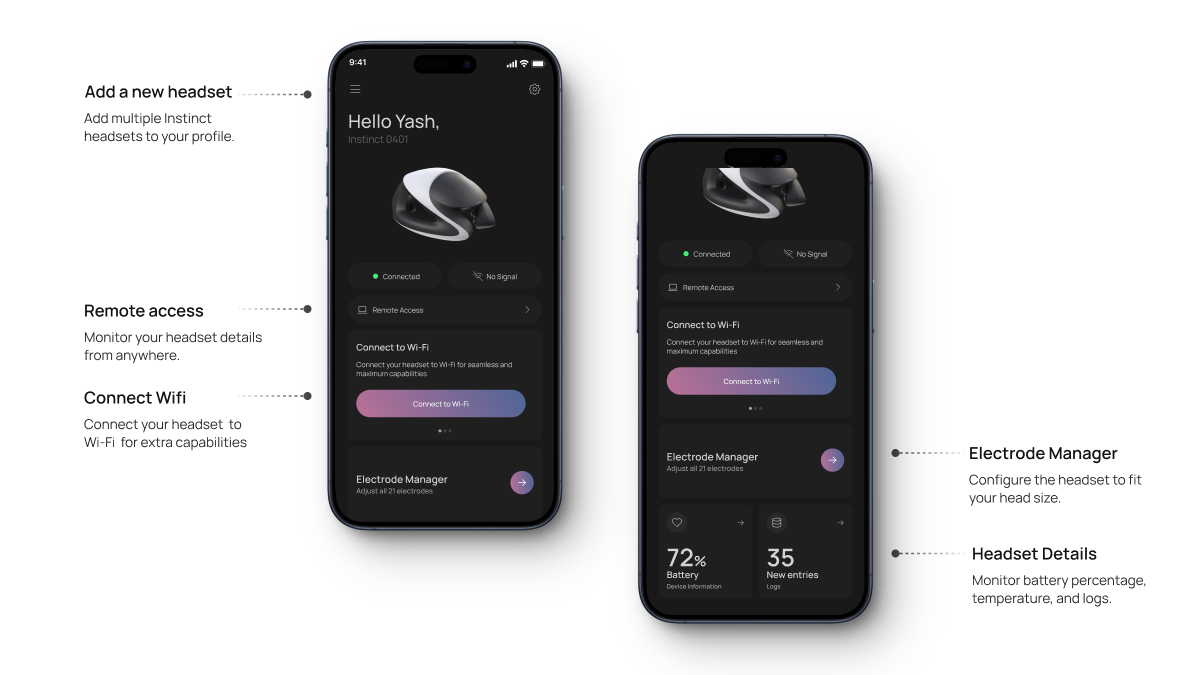
¶ Connecting to WiFi
¶ Accessing WiFi Settings
- Navigate to WiFi Settings: On the homepage of the Companion App, select the 'Connect to WiFi' option. This will display a list of available WiFi networks within range.
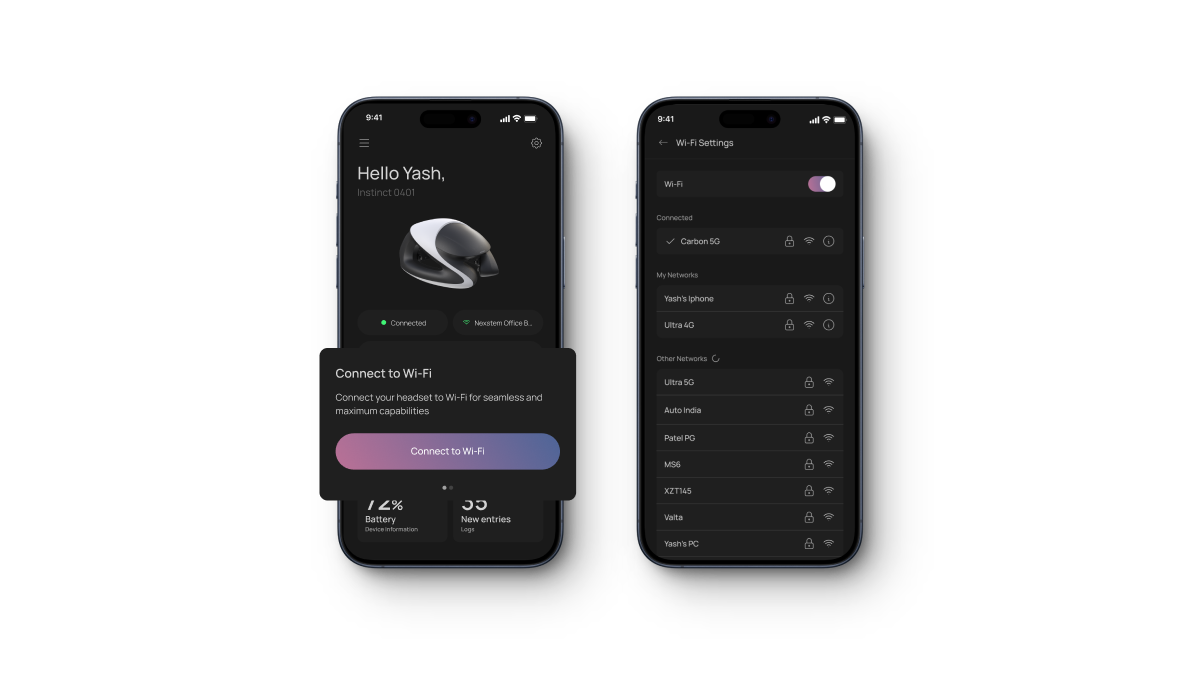
¶ Connecting to a Network
- Selecting a Network: Tap on the WiFi network you wish to connect your Nexstem Instinct device to.
- Entering Credentials: Enter the WiFi network’s SSID and password. Ensure the details are correct to avoid connection issues.
- Initiate Connection: Tap 'Connect' to establish the WiFi connection.
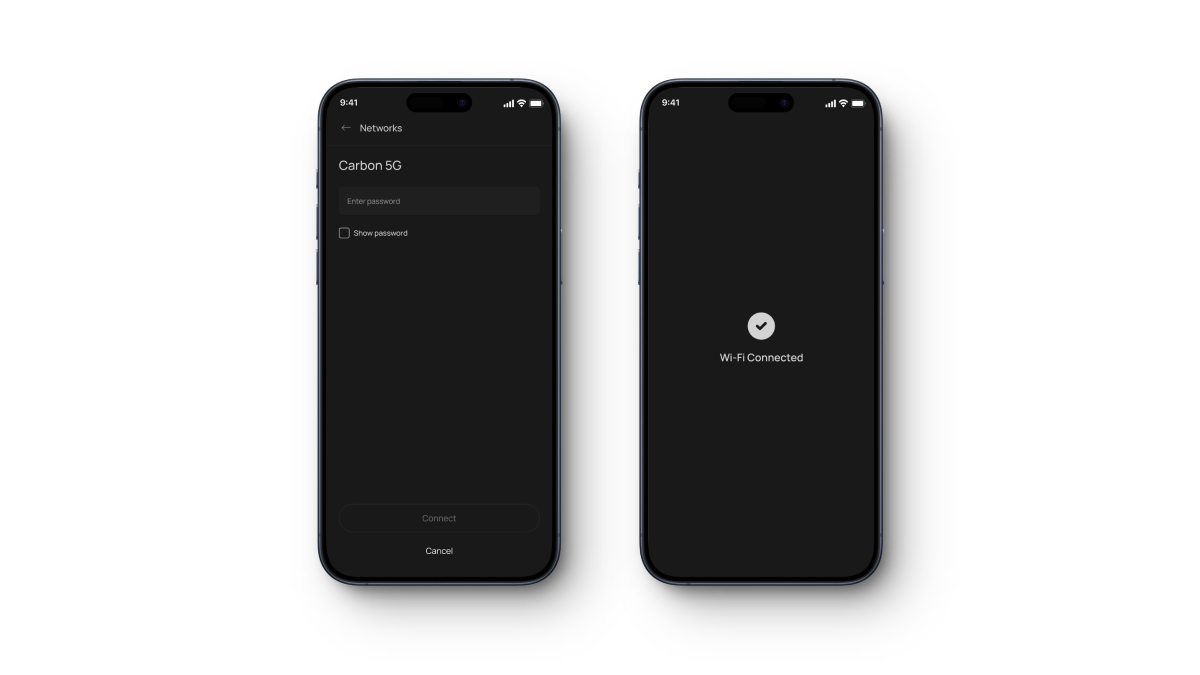
¶ Confirmation and Completion
- Connection Successful: Once connected, your Nexstem Instinct device will have access to the internet through the selected WiFi network. This connection enables your device to receive updates and sync data seamlessly.
- Return to Home Screen: After setting up the WiFi connection, you can return to the home screen of the Companion App where you can access additional settings and features.
¶ Conclusion
Setting up WiFi connectivity for your Nexstem Instinct device using the Nexstem Companion App is an essential step in maximizing the functionality of your EEG system. By following these steps, you ensure that your device remains up-to-date, enhancing your overall user experience and expanding the capabilities of your Nexstem Instinct device.